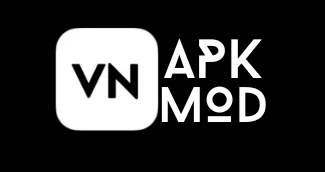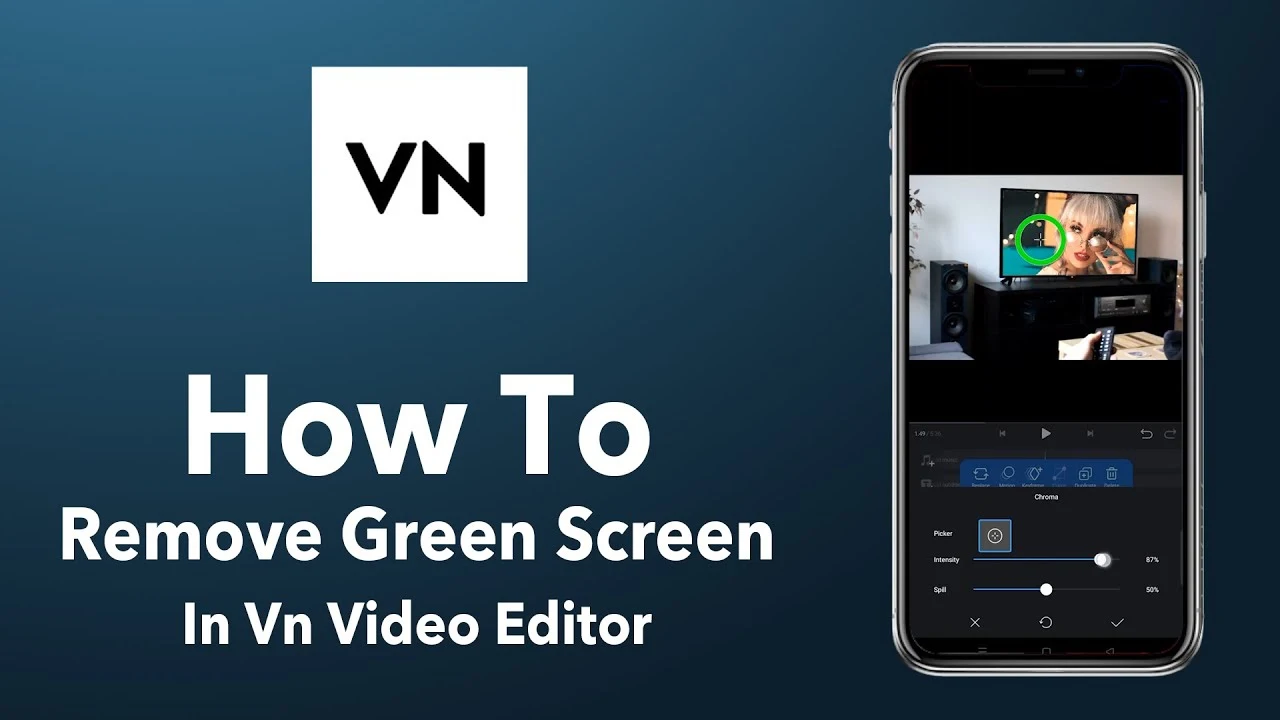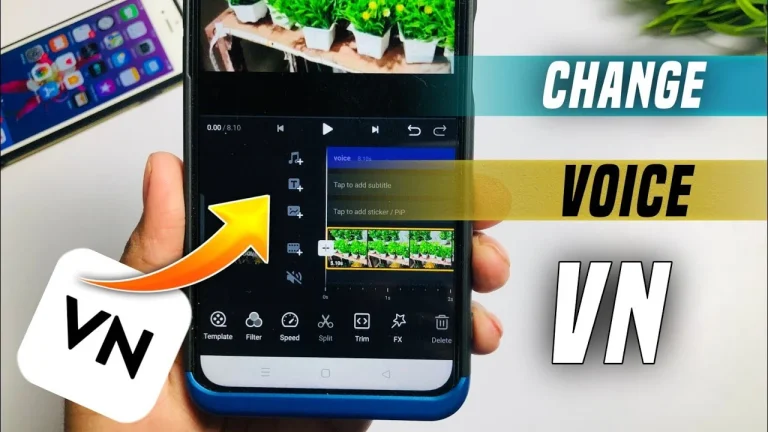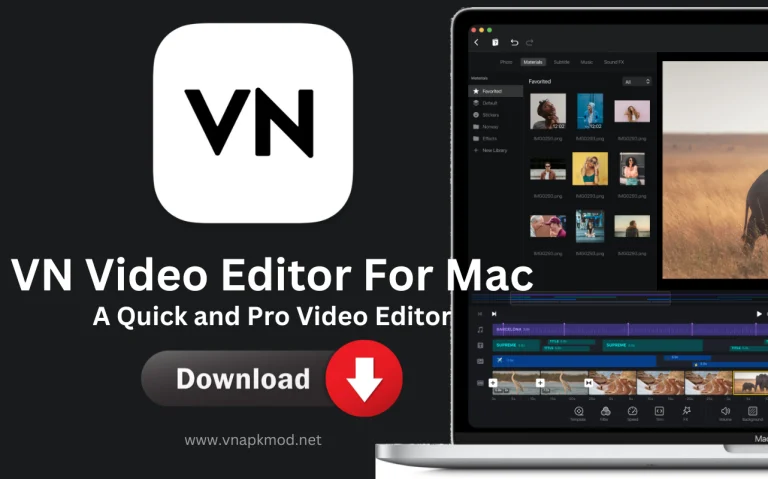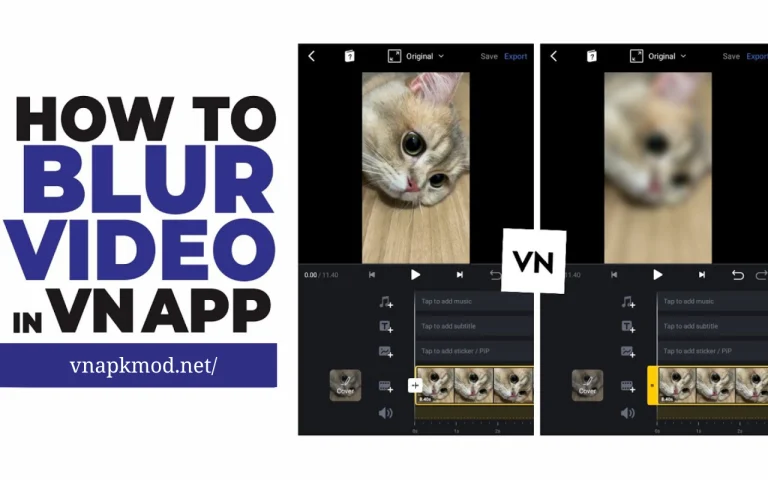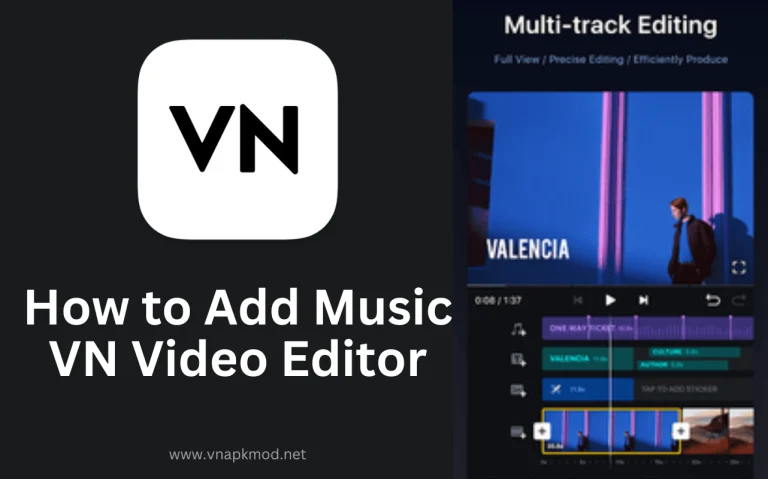How to Remove Green Screen in VN Video Editor
Green screen removal transformed the video editing world, allowing content creators to replace backgrounds and transport viewers to captivating virtual environments. But how can I effortlessly remove the green screen giving a professional look to my video content? So, put your worries aside! We are here an effective and hassle-free tool for removing green screen backgrounds without compromising the subject’s quality.
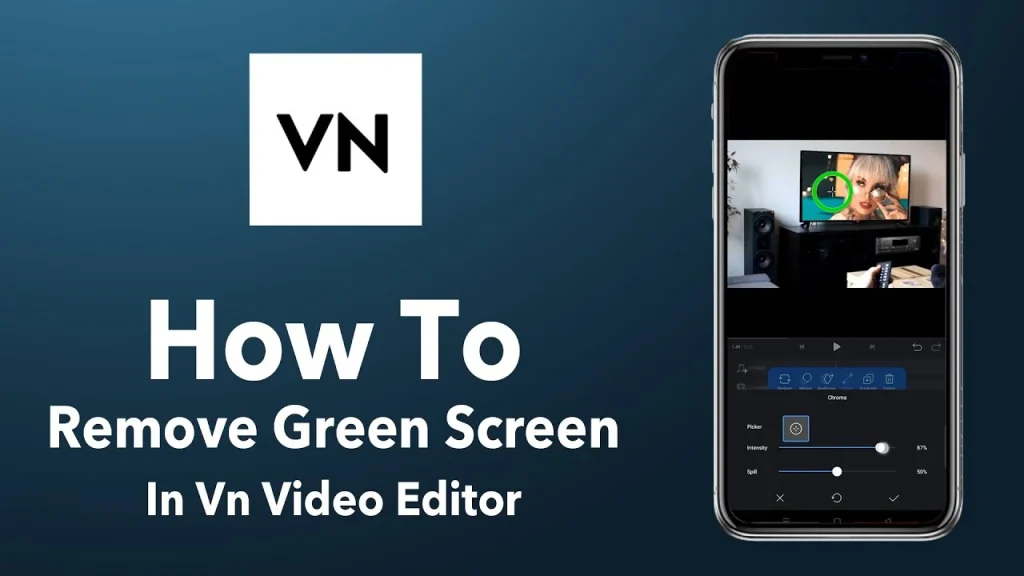
Yeah! We are talking about VN Video Editor, a versatile software with an intuitive interface, containing exceptional green screen removal capabilities or chroma keying. Whether you’re a seasoned filmmaker or an aspiring content creator, you can remove background quickly and effortlessly via VN Video Editor Chroma Key Feature. How?
In this comprehensive guide, we will discuss the step-by-step process of utilizing VN Video Editor’s Chroma to eliminate green screens professionally. Let’s join us for unleashing the potential of chroma keying!
What is Green Screen or Chroma Keying?
Green Screen or Chroma Keying is a wonderful technique used in movies, videos, and social media content creation. In this technique, a specific green color is used as a background while post-production. Filmmakers, Youtubers, TikTokers, or content creators use green screens to create visual effects or composite various elements.

The reason behind using the green color is it can be removed effortlessly, and you can insert desired background. This technique is valuable and flexible for content creators, enabling them to create a virtual but realistic environment.
How to Remove Green Screen in VN Video Editor
Green screen removal features enhance videos’ visual quality. It allows using any desired image or video in the background. Here’s a step-by-step procedure for removing the green screen in the user-friendly editing tool, VN Video Editor. Let’s get started!
- Install and Launch VN Video Editor
Download VN Video Editor from our webpage or from (Google Play Store for Android or App Store for iOS). Once it is downloaded, go to storage, locate the application, and install it. When it is installed, click to open it.
- Import the Green Screen Video
Now, tap the “+” icon or the “Create New Project” button to start a new project. Select the background which you want to replace. After that, click “Import” or the “+” icon > Importing green screen video from your device’s gallery.
- Open the Chroma Key
Find the “Chroma Key” or “Green Screen” option and hit on it to open. Drag the “picker” toward the video to remove the green screen.
- Adjust the Chroma Key Settings
In the Chroma Key tool, you will find various settings to fine-tune the removal of the green screen. You can adjust the “Similarity” slider to determine how closely the green color is matched for removal. In addition, use the “Smoothness” slider controlling smoothness and use the “Transparency” slider to adjust the transparency level of the removed green screen area. Remember, you must adjust opacity and spill until the background is completely removed and replaced.
- Preview, Refine & Export
The last step is to preview the video with the removed and replaced background. Is it looking professional or not? If you encounter any issue go back and adjust it again from the Chroma Key section. Then export it to share on your accounts or with friends.
Congratulations! You have successfully removed the green screen from your video using VN Video Editor.
Final Words
Green Screen is an incredible technique to replace the background and give a professional look to any video content. VN Video Editor is a user-friendly platform for removing green screens from videos. It allows for replacing backgrounds and enhancing visual quality effortlessly.
This comprehensive guide describes the complete process of removing the green screen in VN Video Editor. Following this guide, you can effortlessly remove the green screen from your video clips. If you encounter any problem or query while removing the green screen, feel free to come in the comment box.
Frequently Asked Questions
What is a Green Spill?
It is a phenomenon; a green color from well-lit reflects onto the object. It represents some unwanted green light on the edges.
How to deal with Green Spills?
However, dealing with green spills is a challenging task, but it is not as tough as it sounds. You can deal with it easily while green screen keying. You must adjust lighting, make a proper distance between subject and screen, fine-tune chroma key settings, use backlighting, apply color correction, and utilize spill suppression.
What is Keying on the Green Screen?
It is a process of removing background using different editing software. After the keying, the video’s background transforms into a transparent one that can be fulfilled with desired image or video as a background.
Related Posts:
- VN Video Editor For PC
- VN Video Editor For iOS
- VN Video Editor For Mac
- How To Add Text In VN Video Editor
- VN Video Editor Effects
- How to Add Music in VN Video Editor
- How to Remove Background Noise in VN Video Editor

Jack is a highly skilled specialist in SEO, immersing himself in the realms of apps, games, and artificial intelligence, providing exceptional perspectives and in-depth analysis.