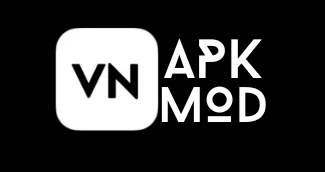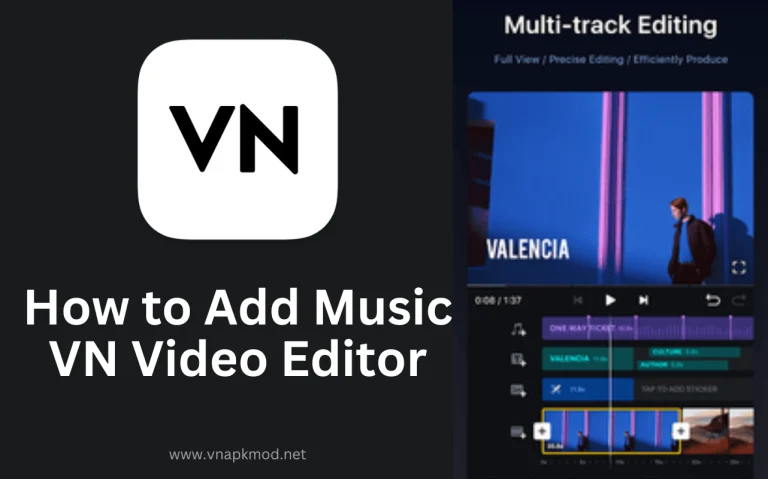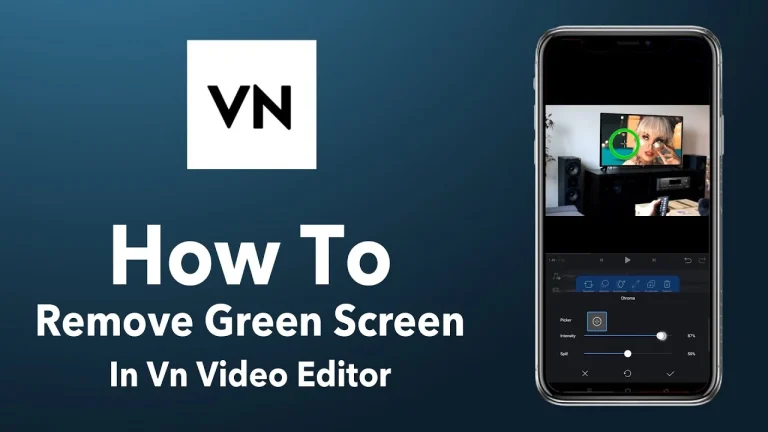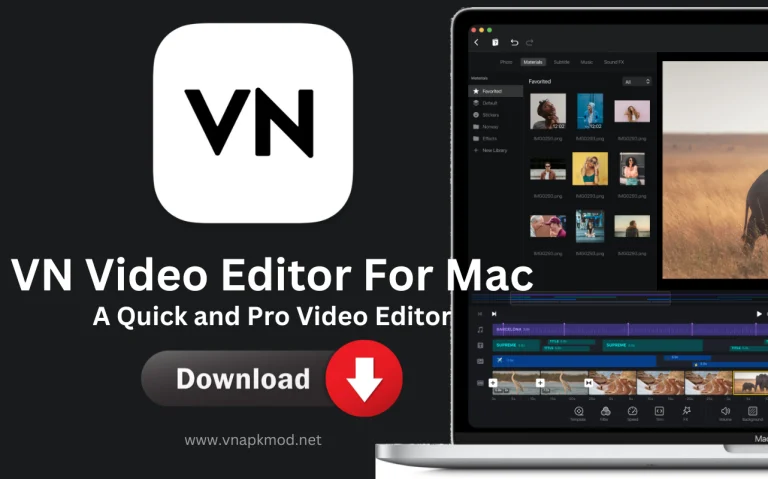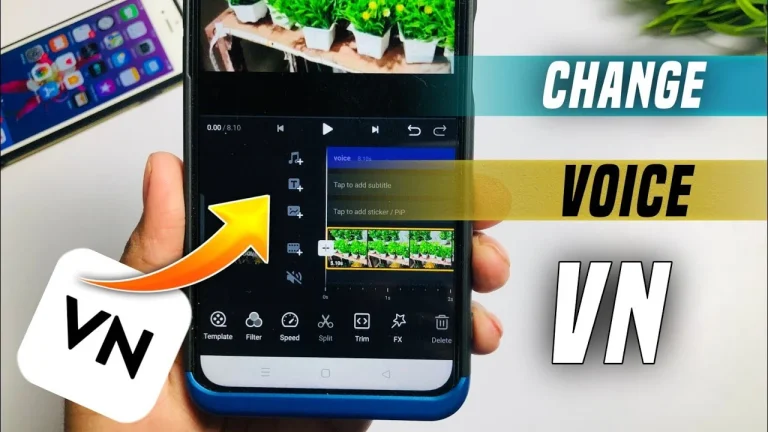How to Blur in VN Video Editor: A Step-by-Step Guide
Video editor or content creator looking to harness the power of blurring in your video content? VN Video Editor is the perfect software to bring your vision to life. It allows blurring of your background, images, or any element in the video.
With the art of blurring, visual effects significantly enhance. It is one of the popular techniques that can add a touch of professionalism to videos. With blurring, you maintain privacy and anonymity and grab attention by creating captivating visual narratives.

In this comprehensive guide, we will walk you through a step-by-step blurring process in VN Video Editor. From selecting the appropriate blur effect to applying it accurately, we will shed light on all techniques. So, let’s dive in!
Blurring in VN Video Editor
How amazing such an advanced level of editing can be done on Android or iOS devices effortlessly. Saying this without any exaggeration will not be wrong that VN Video Editor made editing a child’s play. However, there is no significant blurring tool in VN Video Editor, but it allows you to blur significant videos or faces. With this technique, you can add an artistic touch to your content.
Keep in mind that blurring techniques in VN Video Editor are a little bit tricky, and you need mastery-level practice. Let’s explore how you blur a video or a certain face.
How to Blur Face in VN Video Editor
For applying the blurring effect on the face in VN Video Editor, you can follow these step-by-step instructions:
How to Blur a Video in VN Video Editor
To blur a video in the VN editor, follow these easy steps:
All done! Now your video has been blurred, and you can save it.
Covering Up
VN Video Editor provides a straightforward and user-friendly solution for blurring specific video areas, but it requires practice. Following the simple steps outlined in this article can be easily achieved with a professional and polished look in videos. Whether it’s to protect sensitive information, maintain privacy, or enhance the visual appeal of a scene, blurring can be effectively implemented using VN Video Editor. So use VN Video Editor and enhance your editing skill.
However, we covered every minute detail about blurring in this guide. Feel free to come in the comment section if you still have any queries.
Frequently Asked Questions
What is the blurring technique?
The art of blurring is a unique technique that is used for privacy concerns or to enhance video quality. The best thing is that now it can be done on your smartphone.
Can I blur multiple areas in a video using VN Video Editor?
Yes, the VN editor’s beauty is that it allows you to blur multiple areas in a video. After applying the blur effect to the first area, you can repeat the process for additional areas to blur.
Can I customize the shape of the blur effect in the VN Video Editor?
Absolutely! VN Video Editor provides various shape options to customize the blur effect. You can choose from circles, hearts, stars, and more besides the conventional rectangular shape.
Related Posts:
- VN Video Editor For PC
- VN Video Editor For iOS
- VN Video Editor For Mac
- How To Add Text In VN Video Editor
- VN Video Editor Effects
- How to Add Music in VN Video Editor
- How to Remove Background Noise in VN Video Editor
- How to Remove Green Screen in VN Video Editor

Jack is a highly skilled specialist in SEO, immersing himself in the realms of apps, games, and artificial intelligence, providing exceptional perspectives and in-depth analysis.