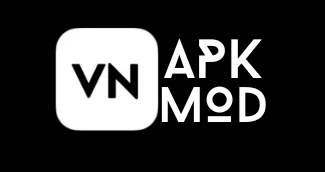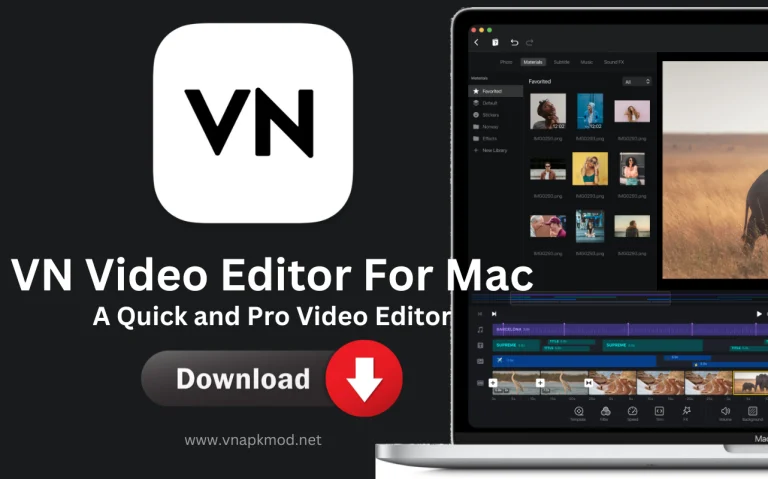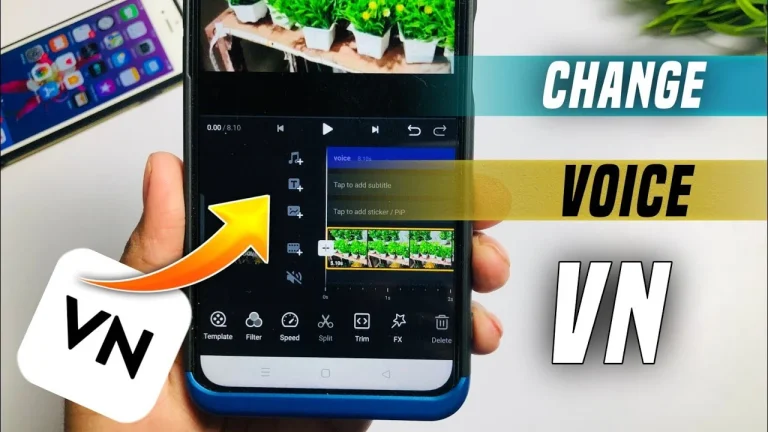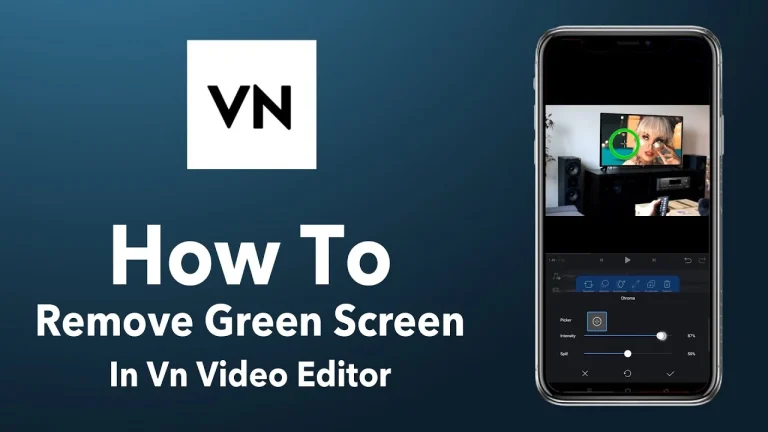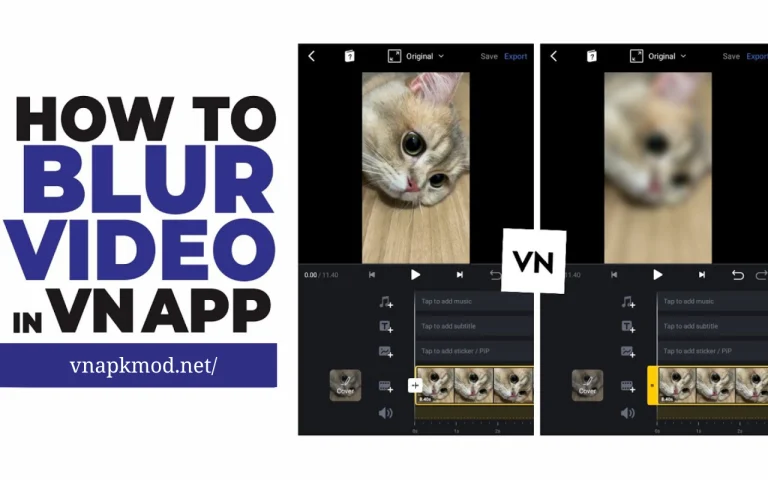How to Add Music in VN Video Editor: Enhance Your Video Editing Skills
Incorporate the extraordinary power of music and elevate simple video to breathtaking heights in the VN Video Editor. It’s no secret, catchy sounds or lyrics in videos’ backgrounds grab the attention of users.
VN Video Editor is the perfect playground to harmonize moving pictures with melodic tunes. From Youtube shorts to Instagram reels or personal videos, you can edit all with this amazing tool. But how can I add music to this editor? No worries! The art of adding music to your VN creations is a dance within everyone’s reach.

In this article, we will reveal the secrets to embedding music in your VN Video Editor projects. We will guide you step-by-step. Let’s quickly begin!
What is VN Video Editor?
VN Video Editor is a special tool that lives your videos with its storytelling canvas. Its Magic playground allows the touching of movie-like wonder to all your creations. Like professional directors or video editors, you can weave scenes, emotions, and characters together. Isn’t it exciting?
Moreover, you have the power to shape and transform ordinary videos into the extraordinary, making them captivating. Step into the amazing world where you can create magical tales, Instagram reels, youtube shorts, Facebook stories, and much more effortlessly.
How to Add Music in VN Video Editor
Here’s a step-by-step procedure for adding music to the VN Video Editor. Let’s read on!
Launch VN Video Editor
First open the editor on your device, either on Android or PC. Ensure you have installed the VN Video Editor Latest Version to access all features, effects, and other functionalities.
Import Your Video
Before adding music, you must create a project and import a video. Follow these steps to import video in VN Video Editor.
- Click on the plus icon to create a new project
- Select the video from the gallery.
- Click “Next” and wait a while; the video will take a few seconds to load onto the timeline.
Select the Music
Once the video is added to the timeline, the next step is to add music. Locate the “Music” button at the VN Video Editor Interface. Click on it to open the in-app music library or your collection on your device.
Choose Perfect Music
Select the music from the available music tracks or your audio files. Ensure that the music you choose is suitable for the video or according to the video’s theme. The VN music library has a wide range of lyrics from different genres. It includes tempo, emotions, classics, and so on. The best thing is that all music is royalty-free and can be added without hesitation.
On the other hand, if you are adding music from your collection, VN Video Editor supports MP3, M4A, WAV, and WMA format files.
Adjust Music Length
If the audio file is long, adjust its length to match the duration of the video. You can easily trim and adjust it using various tools in this editor.
In addition, position your music by dragging and dropping. Select the music track onto the audio timeline and align it with the video. Ensure the music starts from the desired point in your video and flows smoothly.
Fine-Tune the Music
Using the volume control tool, adjust the volume level to ensure it complements the video without overpowering it. Wonderful editing application VN also allows adding transition effects. You can apply fade-in or fade-out effects at the beginning or end of the music track to make the video more captivating.
Preview & Save
Once done, test the audio balance by playing a preview of your video. Now you can save your file in the desired format and quality to share it on your social media platform or with friends.
Covering Up
With the VN Video Editor, you can unleash your power of music and visuals to meet melodies. Overall, the process is not much complicated for adding music in VN Editor. We have discussed simple and accessible steps in this comprehensive guide, and we are confident that now you can effortlessly add music to your creations to elevate them to cinematic heights.
If you still have any queries, please drop them in the comment section. We are here to assist you as soon as possible.
Frequently Asked Questions
Can I use Spotify Music in the VN Video Editor?
Directly you can’t use Spotify music because it is copyrighted. Spotify offers propriety-protected music that is licensed for use. Plus, Spotify music exists in OGG Vorbis format. VN doesn’t support this format. To use Spotify Music, you need to take the assistance of third-party applications to break the limitations of Spotify.
Can I use VN creation for social media platforms?
Yes, you can edit videos for Instagram Reel, TikTok, Youtube, or any other platform without any trouble.
Related Posts:
- VN Video Editor For PC
- VN Video Editor For iOS
- VN Video Editor For Mac
- How To Add Text In VN Video Editor
- VN Video Editor Effects

Jack is a highly skilled specialist in SEO, immersing himself in the realms of apps, games, and artificial intelligence, providing exceptional perspectives and in-depth analysis.